Photo Mode
What is Photo Mode?
Photo Mode is more than just a simple screenshot feature—it’s a powerful tool that allows users to freely adjust angles and perspectives to capture the perfect shot. With various filters and effects, you can change the mood of your photos, while zoom, camera rotation, and focus adjustments enable detailed settings like a professional. You can also apply different poses and emotes to showcase your avatar’s personality, making it perfect for sharing with friends or posting on social media. Capture your unique moments in vivid detail and get creative with your shots!
How to use Photo Mode?

Press the [ESC] key to open the menu, then click the [Camera] button.
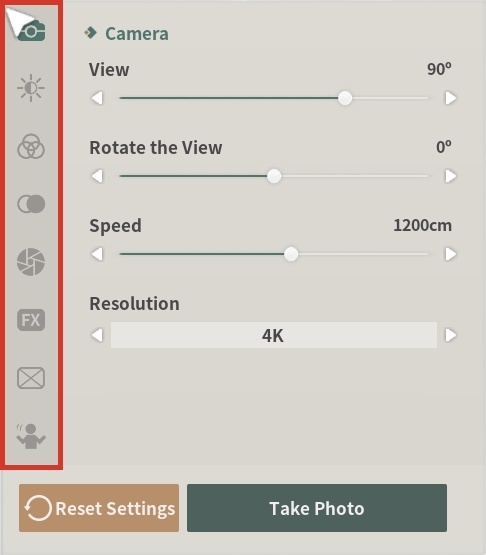
Make use of the 8 tabs to adjust the desired angle, pose, and filter.
I’m curious about the shortcuts for Photo Mode!
Shortcuts
Feature
[A] [D] [W] [S]
You can adjust the camera’s X-axis position.
[Q] [E]
You can adjust the camera’s Y-axis position.
Right-click and hold to rotate the camera.
You can rotate the camera’s field of view.
[SPACE BAR]
A screenshot will be taken and saved to the designated path.
[DEL]
You can reset the camera settings.
The path to your saved screenshots is as follows
If you want to view your saved screenshots by pressing the spacebar, please refer to the following path
For Pioneers who changed the installation path during the initial setup, the screenshot save location may be different.
Last updated