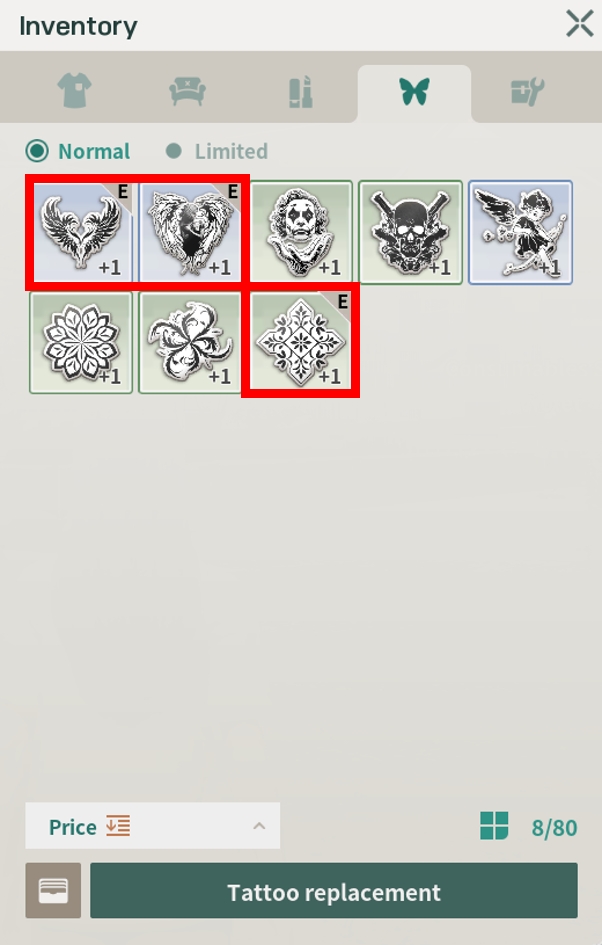Tattoo Equipment
There are two ways to equip a tattoo.
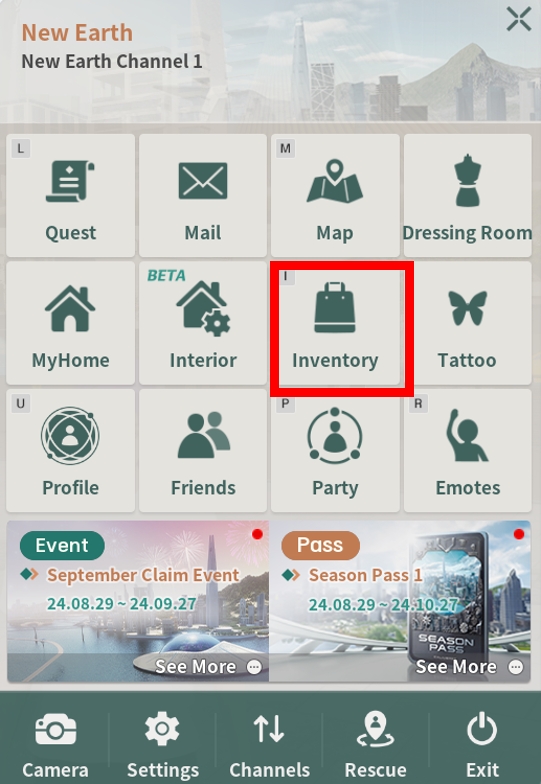
First option: Press [ESC] and select Inventory.
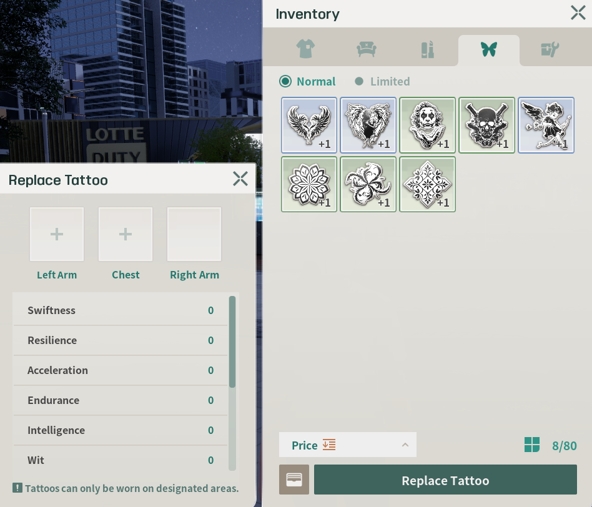
Click on the butterfly-shaped icon to see the body parts where tattoos can be equipped and the tattoos currently available.
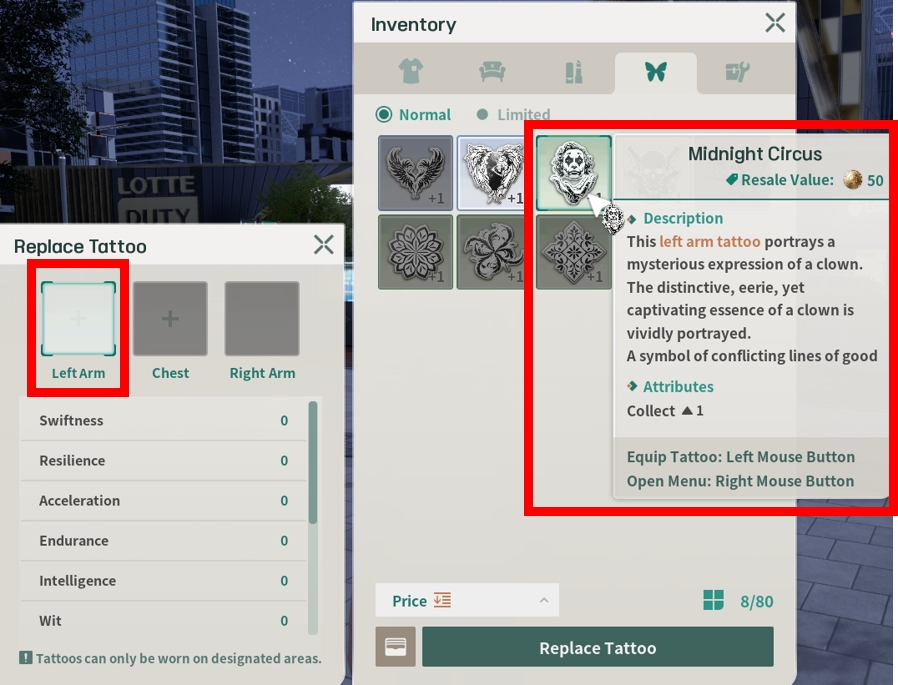
Select the tattoo you want to equip and apply it to the appropriate body part.
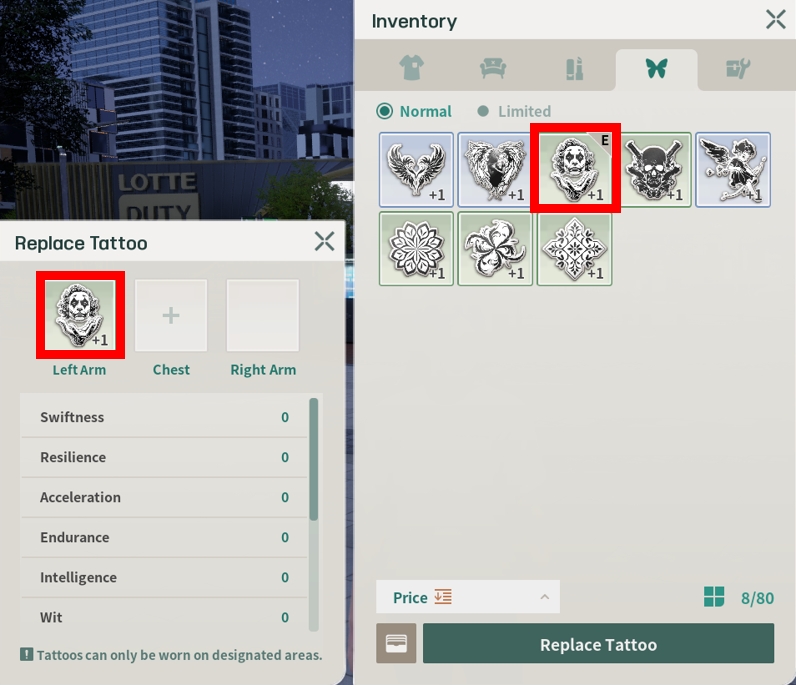
Once a tattoo is equipped, it will be marked with an [E].
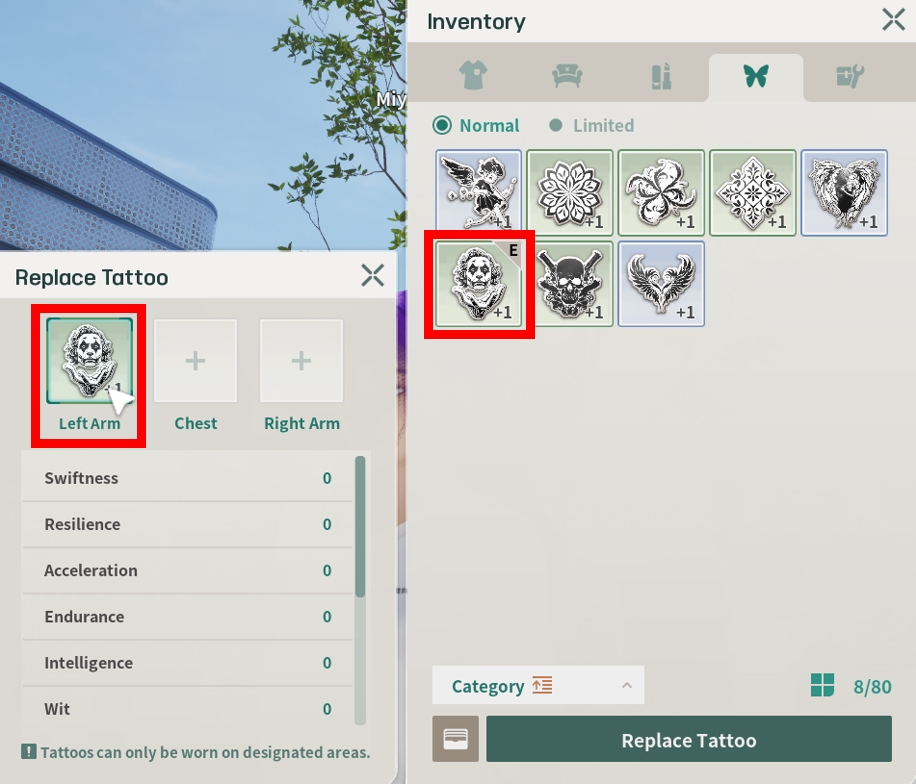
To remove a tattoo, simply click on the currently equipped tattoo.
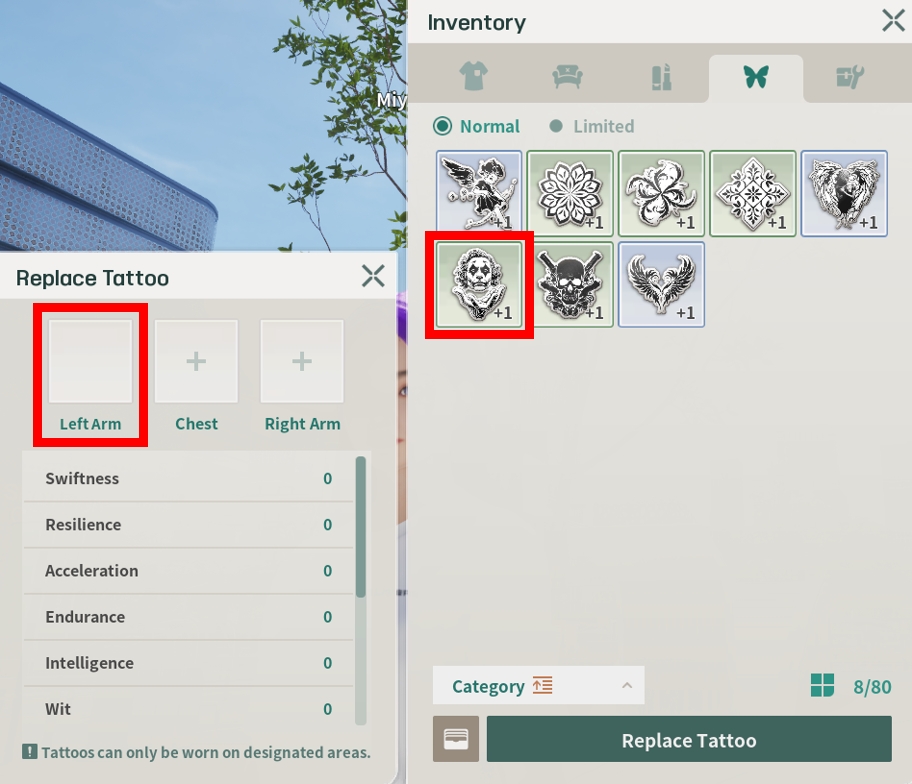
Second option: Press [ESC] and select the Dressing Room.
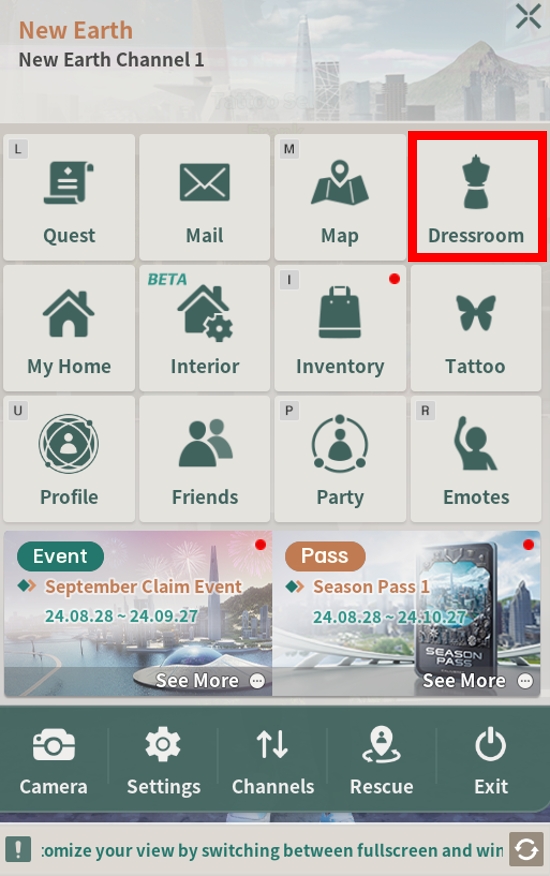
After entering the Dressing Room, click on the butterfly-shaped icon to view the tattoos you currently own, then select a tattoo to equip it. Tattoos can be equipped on various parts of the body: chest, left arm, and right arm. Only one tattoo can be equipped per body part, and you can hover over a tattoo icon to see which areas it can be applied to.
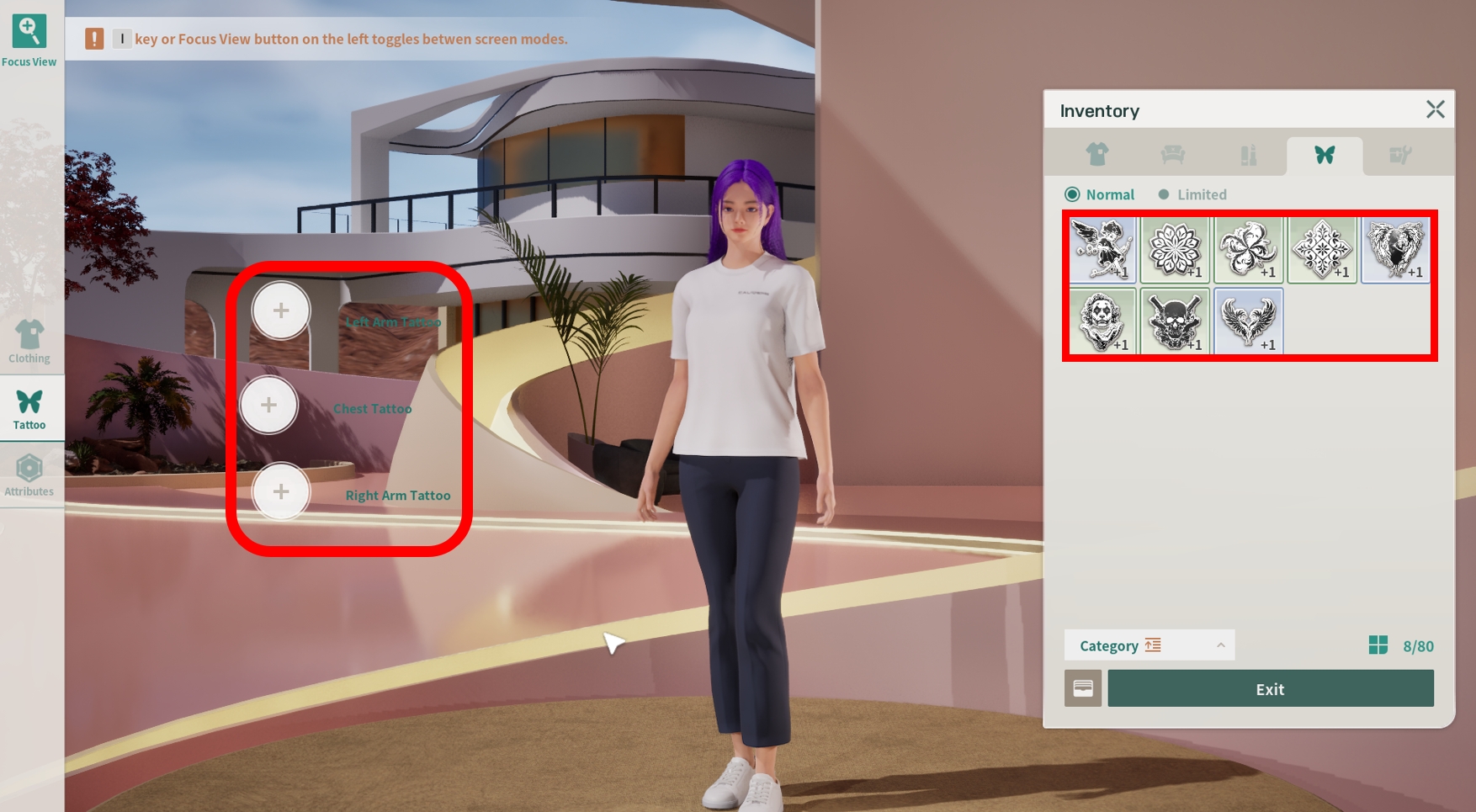
Press [I] to activate [Focus View] and see your equipped tattoos. Move the cursor left or right to rotate the avatar and view the tattoos from different angles. Press [I] again to switch to clothing mode.
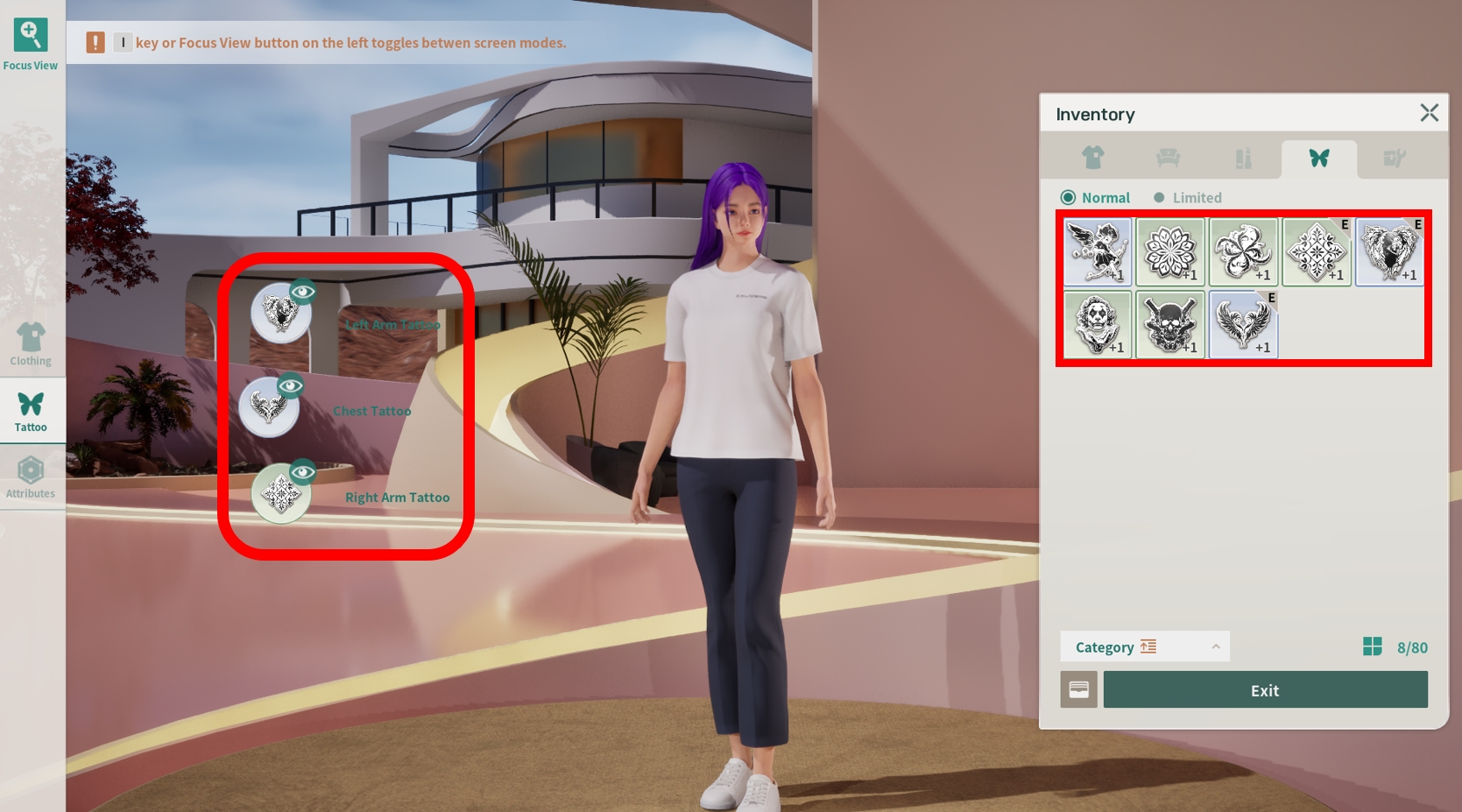
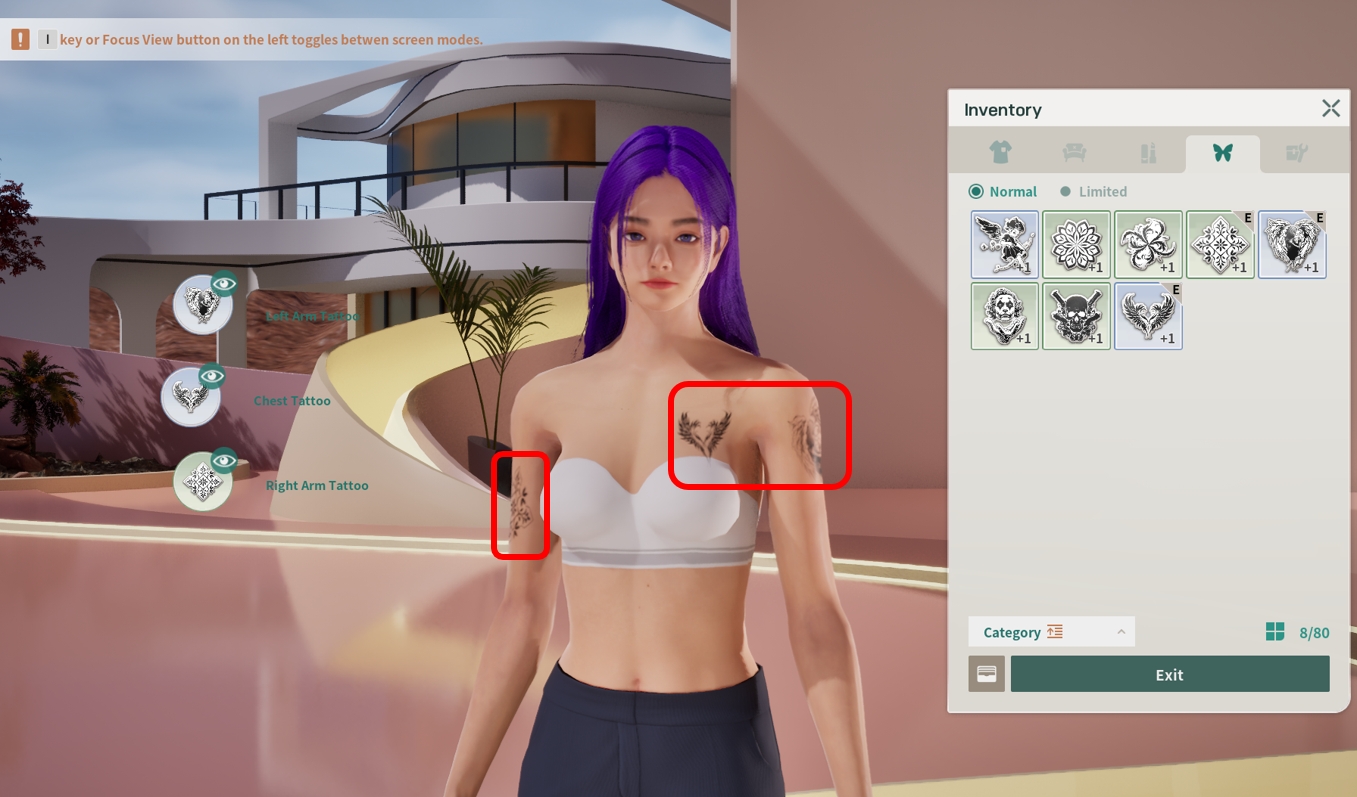
After completing tattoo equipment, click the [Exit] button.
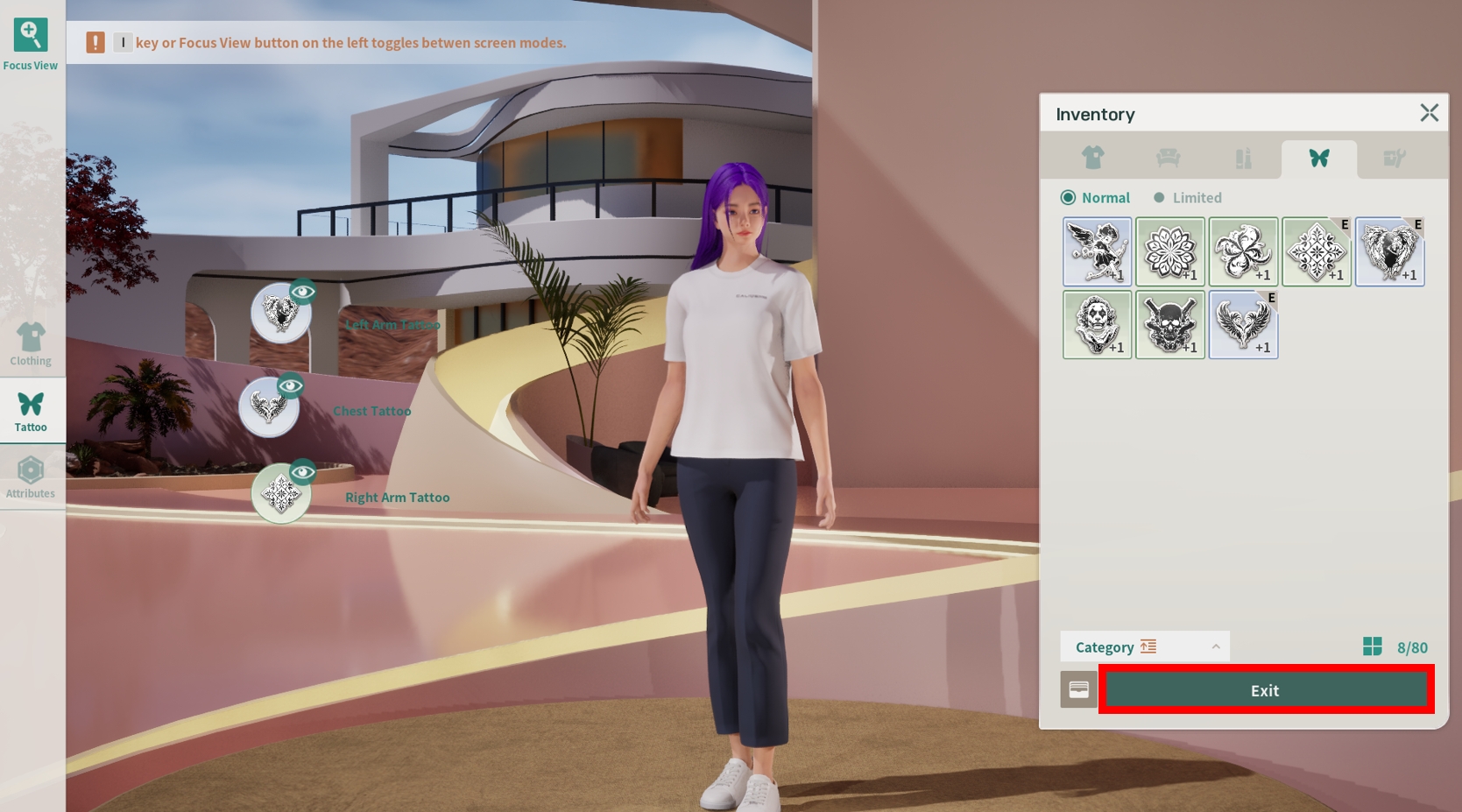
Click the [Yes] button.
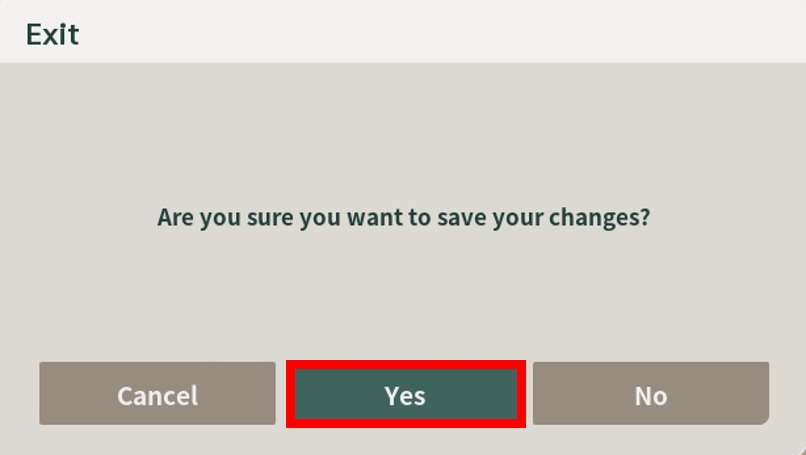
Congratulations! Your tattoos are equipped! You can check them in the inventory, and in the downtown area, click [I] to see an 'E' icon next to equipped tattoos in the tattoo tab.