Interior
[Enter My Home Interior]
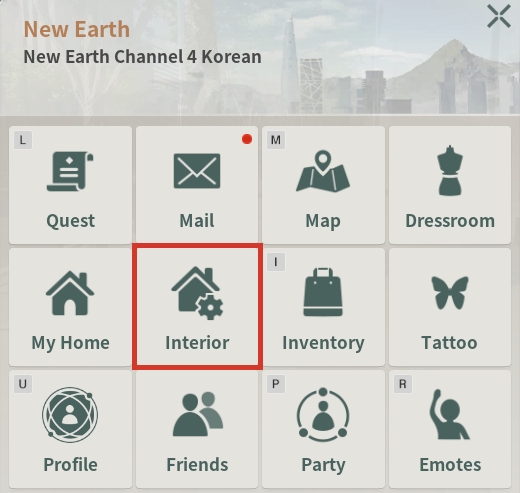
Press the [ESC] key to bring up the menu tab, then click on [Interior].
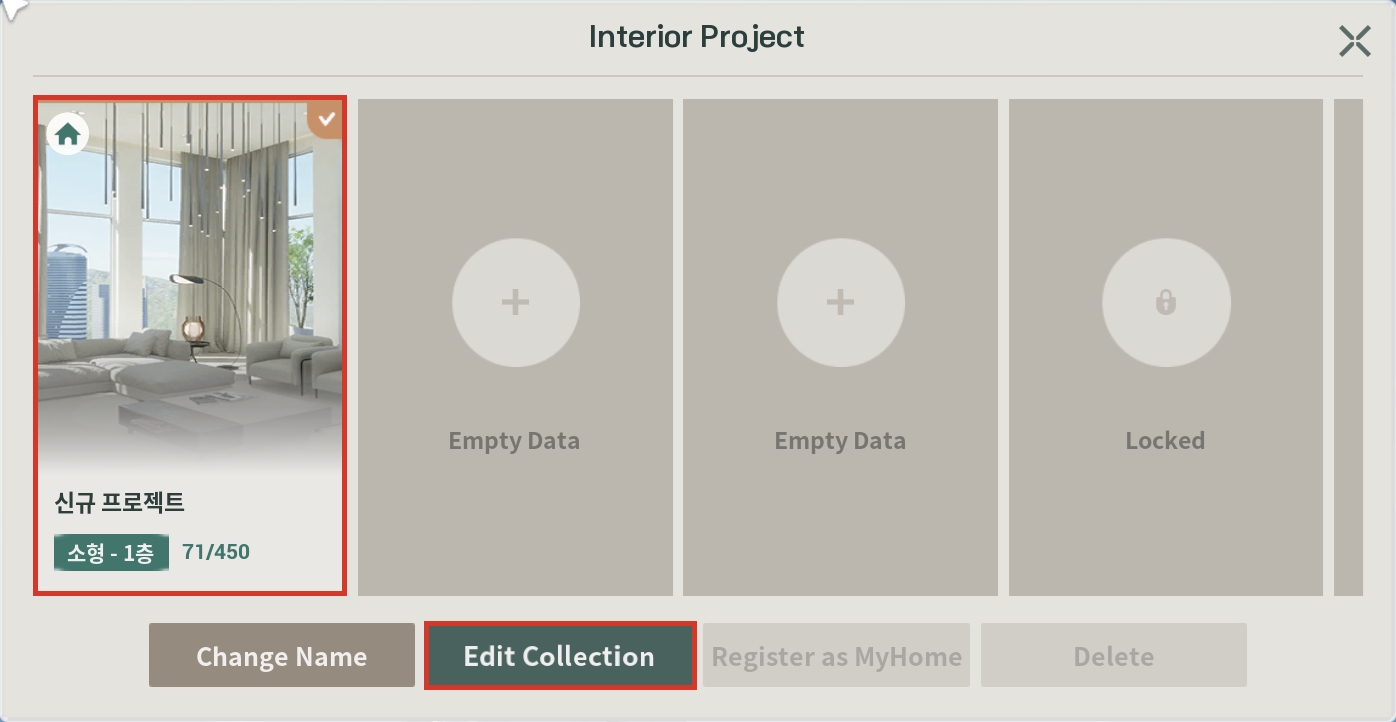
Select the project you want to decorate from your available Interior Project, then press the [Edit Collection] button.
[Placing Furniture or BEACONs in My Home]
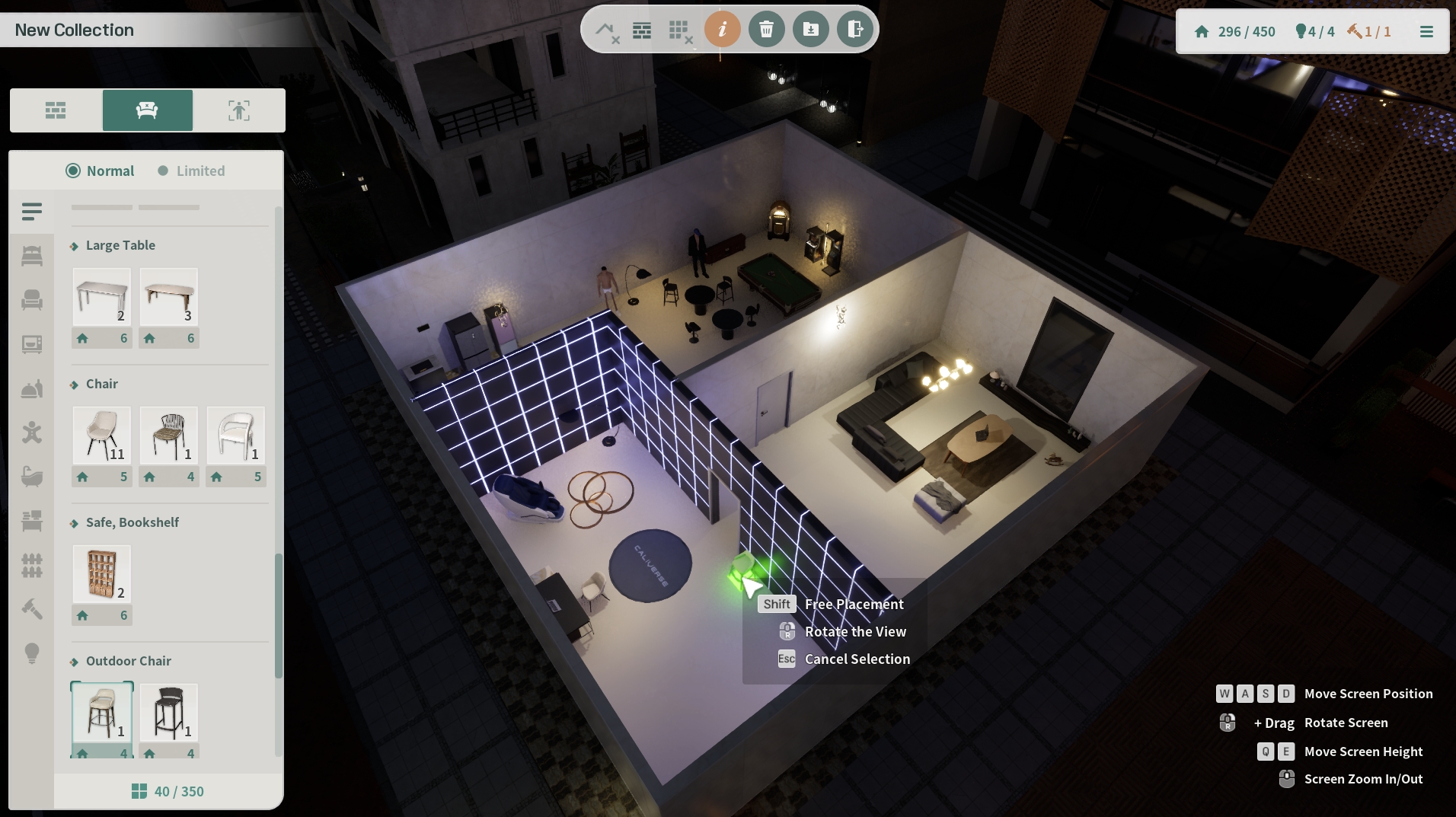
Click on the furniture or BEACONs in your inventory to bring them out and place them in your My Home.
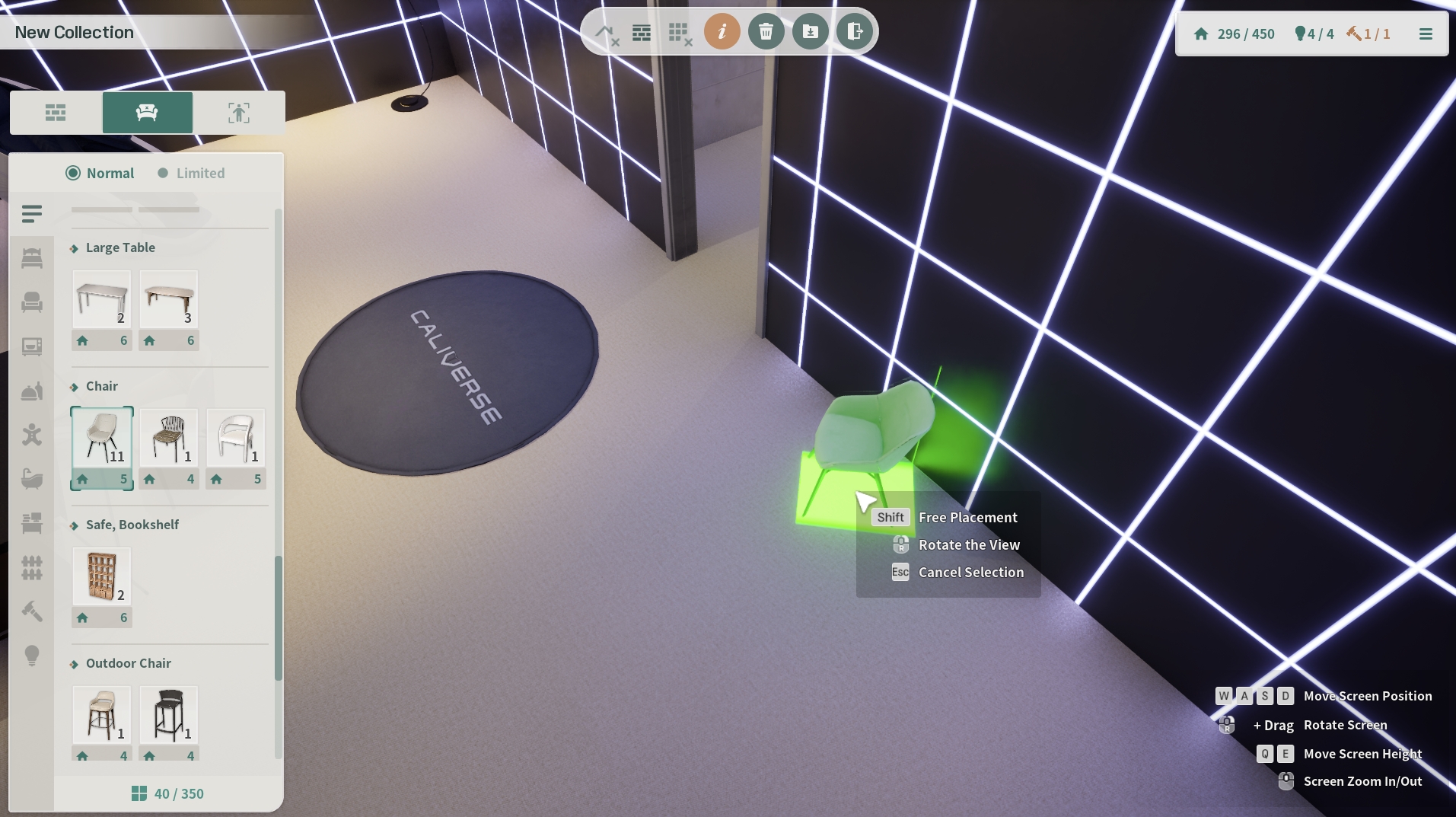
To rotate furniture or BEACONs, right-click after selecting the item from your inventory.
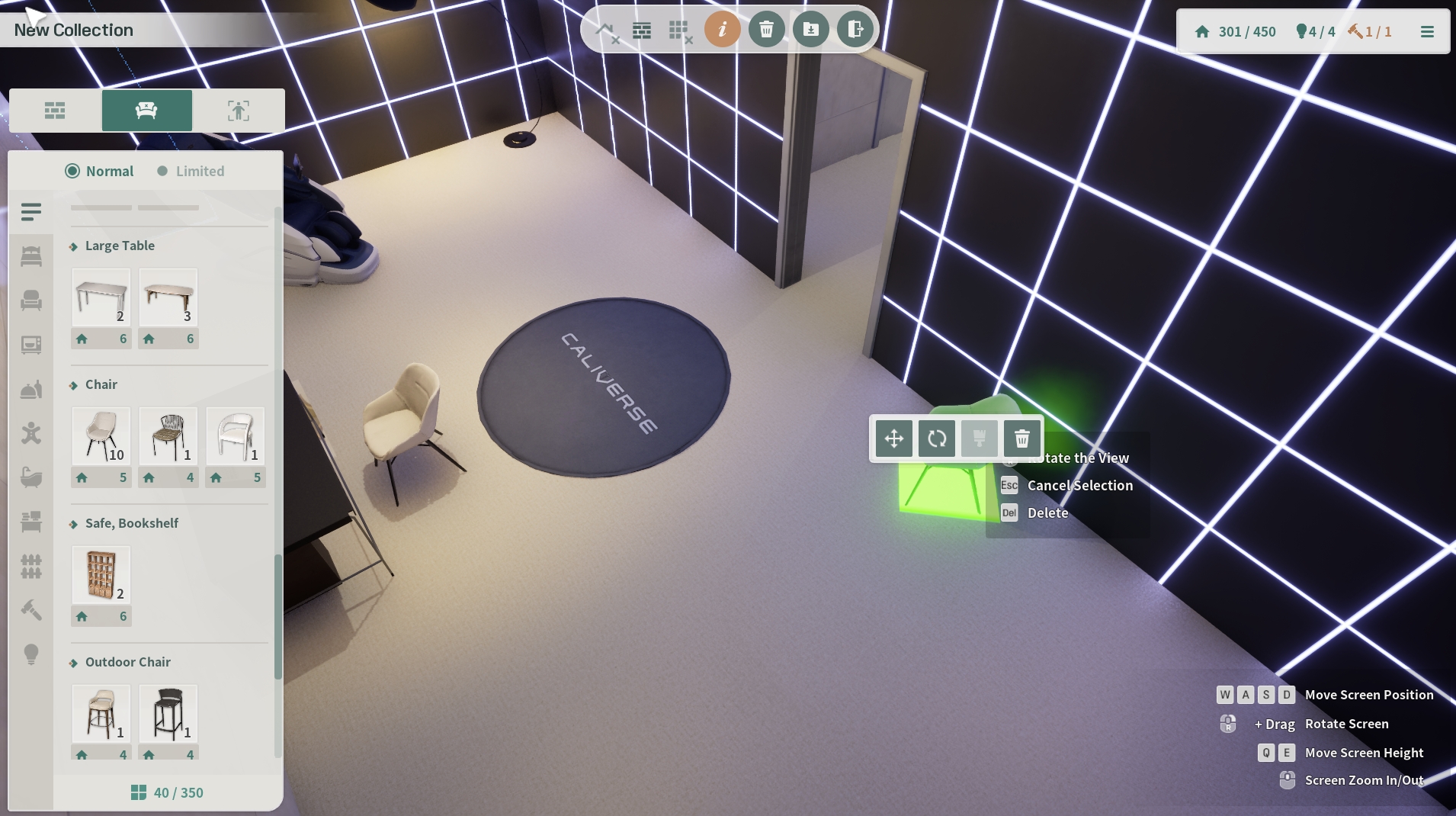
To cancel placing an item, press the [ESC] button after selecting it.
To return already placed furniture or BEACONs to your inventory, click on the object and press the [DELETE] button.
[Placing Ceilings/Walls/Floors in My Home]
You can adjust the ceiling, wall, and floor view settings using the icons at the top center of the screen.

Click on the [Ceiling] item and drag it using the pencil icon to place it in the desired area.
You must complete the installation of the [Ceiling] item before placing [Ceiling Lights].

Click on the [Wall] item and drag it using the pencil icon to place the wall within the desired range. Each wall can only be set to a single property.

The [Wall] item must be installed before placing [Door] items.

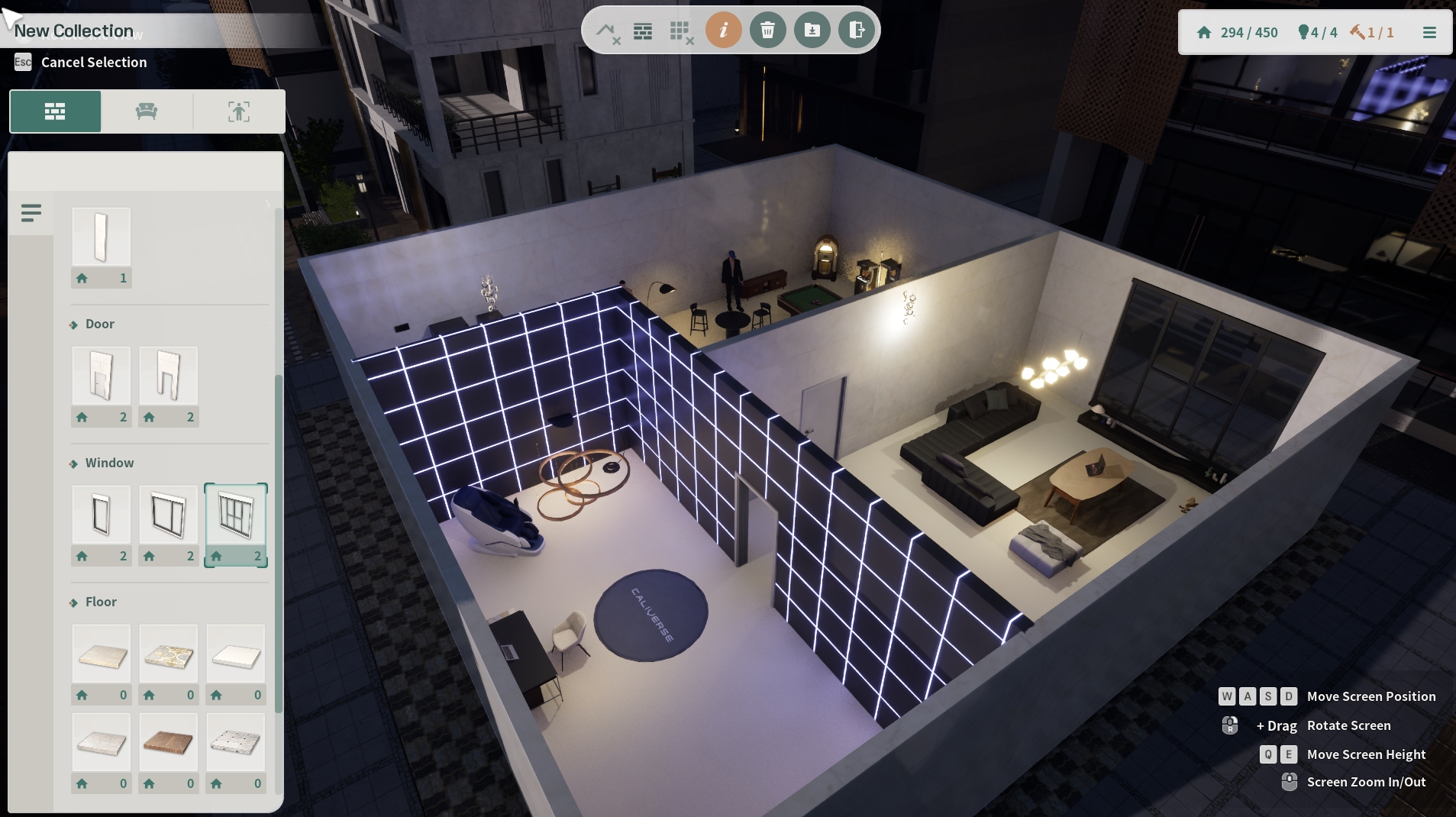
The [Wall] item must be installed before placing [Window] items.
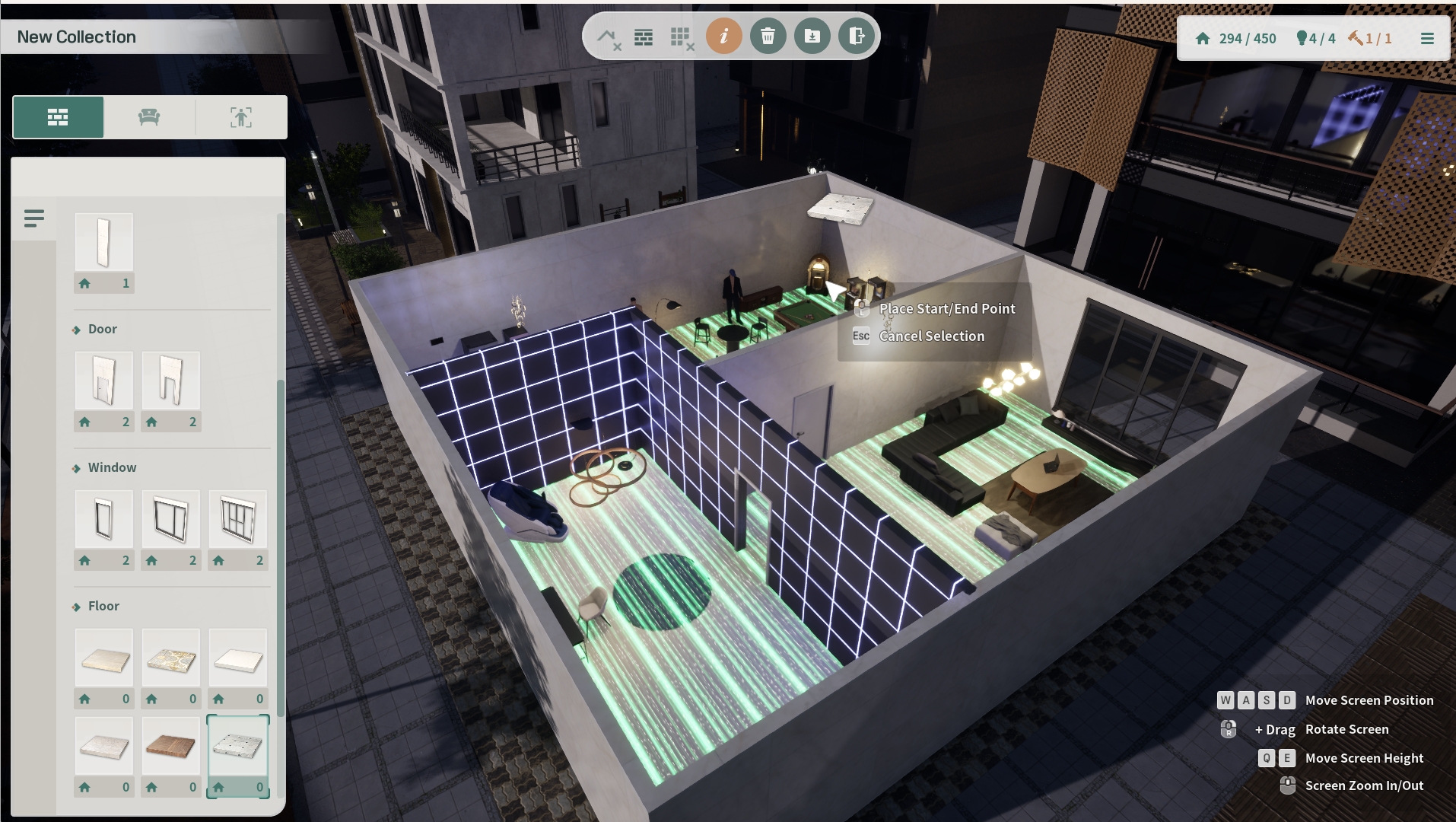

Click on the [Floor] item and drag it using the pencil icon to place the floor within the desired area.

Tip!) After placing a wall: Click on the wall > Select [Paint] > Choose a design > Drag to apply the new design.
[My Home Interior Score]
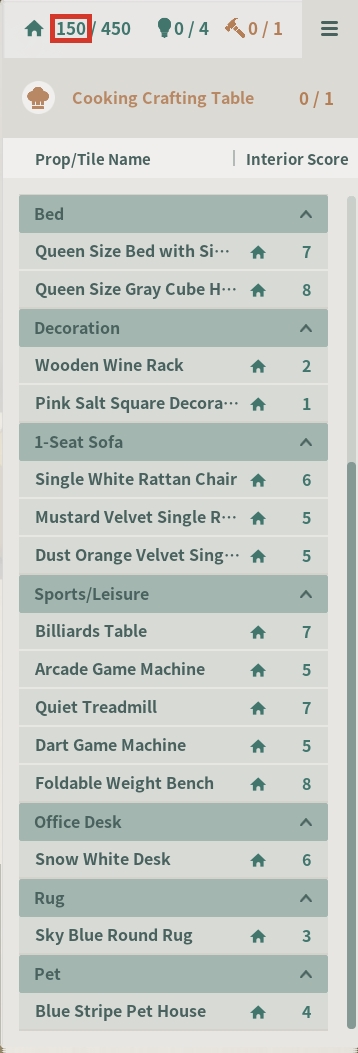
You cannot place furniture beyond your interior score limit.
You can check the interior score for each piece of furniture in the menu on the right.
To cook, you need to place a cooking station, and only one unit can be placed.
[Saving My Home]
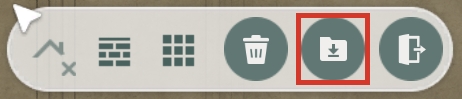
You can save your newly decorated My Home by clicking the red-colored save button.
My Home cannot be saved if the starting point and intercom are not designated.